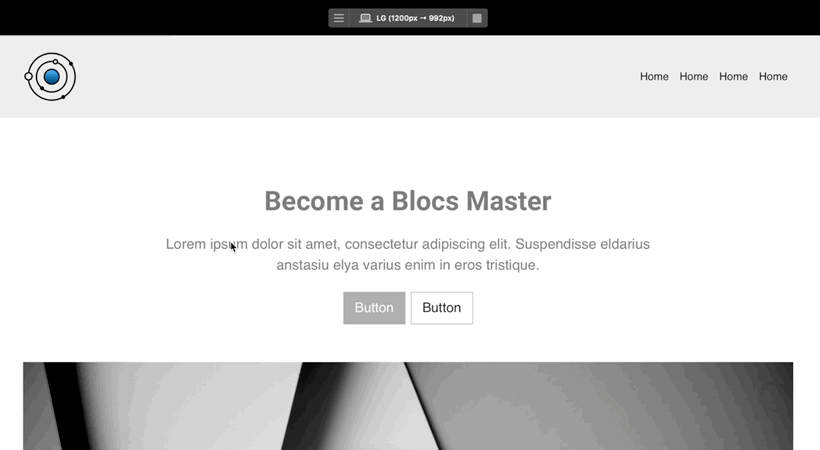Masterclass Tutorial for Blocs 5: Customizing the Sticky Navbar
This new Masterclass lesson will teach you how to create a unique and personalized sticky navigation bar for your website. Free to watch for Blocs Master members & Blocs 5 course students.
One of the most important elements of a website is the navigation bar, which allows users to easily navigate to different pages or sections of a site. In this update, I want to share with you the new masterclass tutorial for Blocs 5, which teaches users how to customize the sticky navigation bar in their Blocs 5 projects.
These are some of the topics covered in this masterclass:
Changing the logo image on scroll
The new masterclass lesson covers a range of topics that will allow users to take full control of their navigation bar. One of the main topics is how to change the logo image when scrolling down the page. This feature allows users to make their navigation bar more dynamic and visually appealing. By changing the logo image when scrolling down the page, users can add an extra layer of depth to their website, making it more engaging and memorable for visitors.
Changing the size of the logo image on scroll
Another important aspect of customizing the sticky navigation bar is changing the size of the logo image when scrolling down the page. This technique allows users to adjust the logo size, depending on how far down the page a user has scrolled. This customization can help improve the overall user experience, making it easier for visitors to recognize and navigate the site's branding.
Changing the colors of the navbar, links, and toggle menu icon
Additionally, this masterclass lesson covers how to change the color of the navigation bar and links when scrolling down the page. This allows users to create a seamless visual experience for visitors by changing the color scheme of the navigation bar as they navigate through the website.
Users can also customize the color of the menu toggle icon when scrolling down the page, adding another layer of visual appeal and branding to their website.
Both Dark and Light Scenarios
The masterclass tutorial also covers both Dark > Light, and Light > Dark scenarios, making it possible for users to customize their navigation bar to fit their website's overall color scheme.
Free to Blocs Master Members
To access this and all future masterclass tutorials for Blocs 5, you must be Blocs 5 Course student or Blocs Master Member (Max plan and above).
Accessing Blocs Master Content
To access the Blocs Master dashboard, I would like to remind you that the optimal method is to visit BlocsMaster.com and click on the LOGIN link in the navigation. This will enable you to access your Blocs Master content seamlessly.
In the next few weeks, I am going to share with you the redesigned version of the Agency template for Blocs 5, followed by the first public beta of my amazing new product - Minimalist UI Kit for Blocs 5.